
Se você precisa ler os parâmetros que foram passados na linha de comando ao abrir a sua planilha, vou demonstrar aqui como isso pode ser feito em poucas etapas.
Exemplo:
Em uma planilha foi incluído este código demonstrado mais abaixo, e a chamada foi feita a partir do Workbook_Open:
Option Explicit Private Sub Workbook_Open() MsgBox GetCommandLine End Sub
Chamando a planilha utilizando a seguinte linha de comando:
excel.exe E:\Dados\Desktop\temp\Pasta1.xlsm /ok
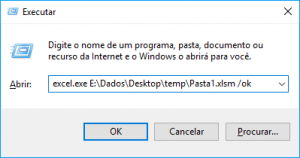
Temos o seguinte resultado ao abrir a planilha:
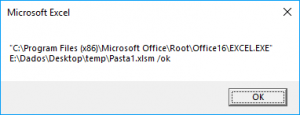
Com isso é possível tratar os parâmetros que foram passados através do resultado da função GetCommandLine().
O código abaixo funciona tanto em Windows 32bit quanto em Windows 64bit:
#If Win64 Then
Private Declare PtrSafe Function GetCommandLineL Lib "kernel32" _
Alias "GetCommandLineA" () As LongPtr
Private Declare PtrSafe Function lstrcpyL Lib "kernel32" _
Alias "lstrcpyA" (ByVal lpString1 As String, ByVal lpString2 As LongPtr) As Long
Private Declare PtrSafe Function lstrlenL Lib "kernel32" _
Alias "lstrlenA" (ByVal lpString As LongPtr) As Long
#Else
Private Declare Function GetCommandLineL Lib "kernel32" _
Alias "GetCommandLineA" () As Long
Private Declare Function lstrcpyL Lib "kernel32" _
Alias "lstrcpyA" (ByVal lpString1 As String, ByVal lpString2 As Long) As Long
Private Declare Function lstrlenL Lib "kernel32" _
Alias "lstrlenA" (ByVal lpString As Long) As Long
#End If
Function GetCommandLine() As String
Dim strReturn As String
#If Win64 Then
Dim lngPtr As LongPtr
#Else
Dim lngPtr As Long
#End If
Dim StringLength As Long
'Get the pointer to the commandline string
lngPtr = GetCommandLineL
'get the length of the string (not including the terminating null character):
StringLength = lstrlenL(lngPtr)
'initialize our string so it has enough characters including the null character:
strReturn = String$(StringLength + 1, 0)
'copy the string we have a pointer to into our new string:
lstrcpyL strReturn, lngPtr
'now strip off the null character at the end:
GetCommandLine = Left$(strReturn, StringLength)
End Function
 Caso precise de ajuda profissional para implementar este código ou então para automatizar a sua planilha, me envie uma mensagem através do formulário de contato que responderei em breve, se preferir, pode me enviar um e-mail através do endereço [email protected].
Caso precise de ajuda profissional para implementar este código ou então para automatizar a sua planilha, me envie uma mensagem através do formulário de contato que responderei em breve, se preferir, pode me enviar um e-mail através do endereço [email protected].


